Digital Print File Prep
FILE PREPARATION GUIDELINES
Acceptable File Types
The preferred format is a print ready (high resolution) PDF with fonts and images embedded. Include bleed and crop marks, and use CMYK color space.
The following files are accepted (in order of preference) and should adhere to the guidelines listed in this document:
Adobe Acrobat
Adobe InDesign
Adobe Illustrator
Maximum Image Area
The maximum sheet size for the HP Indigo 7600 is 13” x 19”. The maximum live image (printable) area is 12.4” x 18.25”.
The maximum sheet size for the HP Indigo 12000 is 29.5” x 20.8125”. The maximum live image (printable) area is 29.1” x 20.1”.
Bleed
The area beyond the trim edge of your page document is considered the bleed area. When butting a color or image up to the edge of your page, it’s required that the color or image “bleed” beyond the edge to prevent an unwanted white border from showing when the document is trimmed. For the bleed to show up in your PDF, you must indicate a 1/8” bleed in your PDF print or export setup. Make sure both raster and vector elements have bleed. A 1/16” bleed is acceptable if your art requires a larger live image area.
Trim and Cut Marks
The trim area indicates the finished size of the document. Do not manually draw in the trim marks. Allow the software to add the trim marks when you create your PDF. For graphics that need to be cut to shape, please include a new layer with only the dieline provided.
CMYK vs. RGB
CMYK (cyan, magenta, yellow, black) are the ink colors used in the printing process, whereas RGB (red, green, blue) are the colors used by screen displays such as your monitor. Your document should be created in CMYK mode so that the colors you see on the screen most closely match the final printed product. Many of the bright values produced by our monitors’ RGB displays cannot be reproduced in print.
CMYK Process vs. Spot Colors
Process and Pantone match colors may look identical on screen, but they will print differently. If you need to convert a spot color to process, use a conversion guide or ask us for a recommendation. The HP Indigo 7600 can read Pantone inks.
White Ink
White ink can be printed along with CMYK or alone. When using white ink, create a new layer named “white” in your art, create a swatch specifically named “PMS WHITE” (spot color not process, can be any CMYK value) and make sure to check that it is an overprint fill or stroke in the Attributes window. Be sure to preserve overprints in the transparency box when saving.
Rich Black
Since our equipment uses 4-8 colors of ink, use rich black as much as possible. The rich black combination we prefer is C – 30, M – 30, Y – 30, K – 100, with a D-Max (Maximum Density) of 240.
Keep Track of Your Colors
Delete unused colors from your swatch palette before submitting your file. If the piece is printing entirely in CMYK, convert any spot colors you may have used. This eliminates any question as to whether you want the color printed as CMYK or matching a spot. Having said that, it’s still best to indicate the color specs when you upload your file, especially if you want it to print with matching spot colors.
Fonts and Linked Graphics
All fonts and graphics must be included with your files. Take advantage of the “Package” feature in InDesign. It will help you collect all the fonts and images used, and search for missing items. (Your document may show the placed image, but the actual file may have become unlinked when saved in a folder that differed from its original location. Missing links can cause graphics to print out low-res or not at all.)
Maintain Image Quality
Images must conform to the specifications for minimum image resolution – 300 dpi, with a D-Max (Maximum Density) of no more than 280. Photoshop provides tremendous pixel control, however, raster software cannot enlarge images without a loss in quality. It’s better to start out big when producing a digital image, as you can scale down with impunity. If you need to make an image larger, it is best to re-scan or re-shoot it at a higher resolution. Vector graphics, however, retain high image quality at any size.
Make Image Changes Before Importing Them
Placed images should not be scaled, cropped/masked or rotated within the page layout application. Instead they should be manipulated in a proper image editing program (i.e., Photoshop) and then imported into the page layout program at proper size and position. If done in a page layout program, these steps consume a lot of computer memory.
- Business Card
- Door Hanger
- Postcard
- Trifold Brochure
- Pocket Folder
- Capacity Pocket Folder
- Snake Fold
- Social Distancing Graphics
- Coming Soon.